Hi,
Get in touch with us today to chat about your next project.
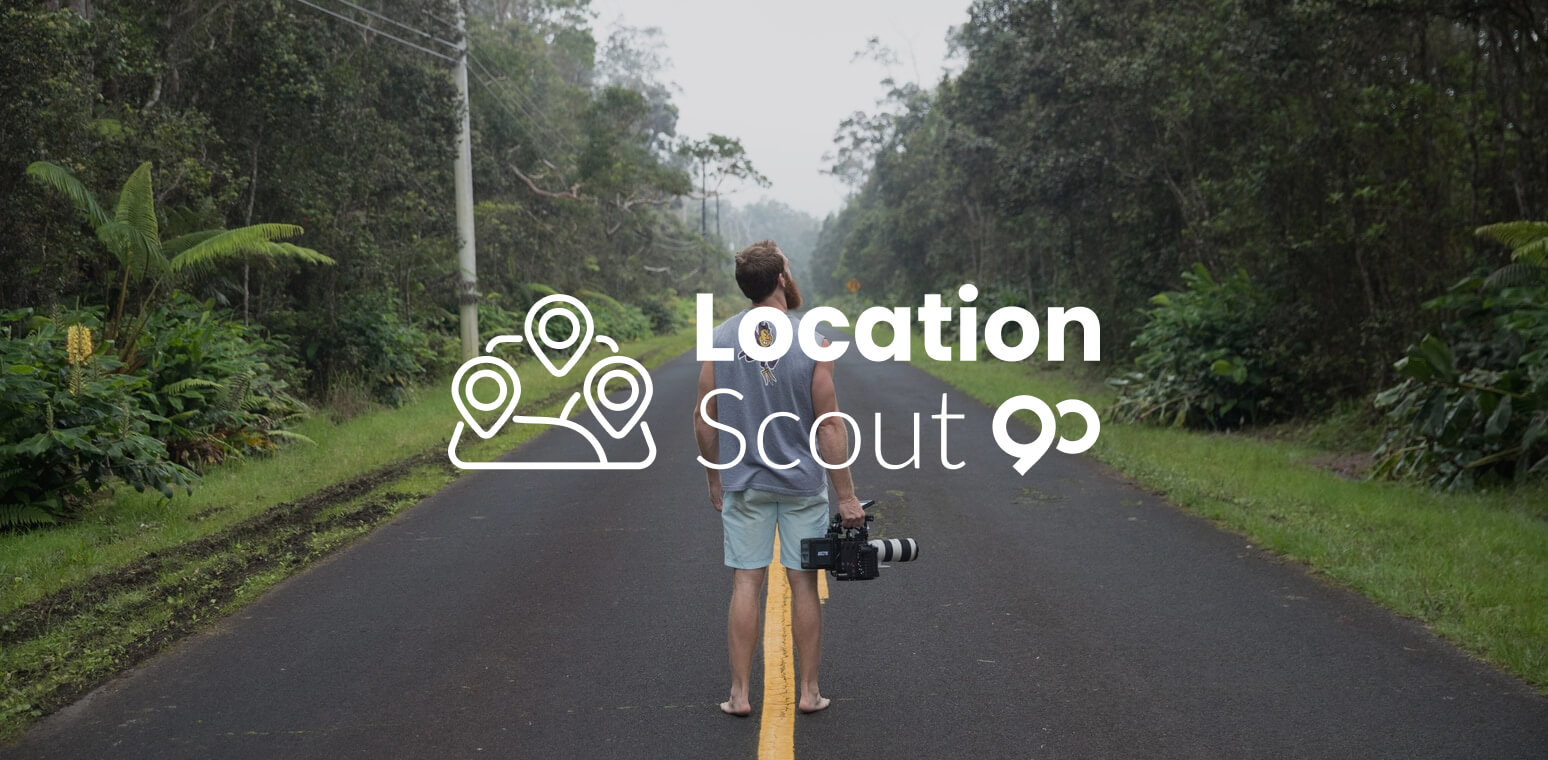
A freelance location scout is a comprehensive position on a video production crew. The bulk of their work occurs pre-production.
Their job tasks involve the understanding of the costs associated with a script or with the director’s vision of the script.
It is important that scouts be able to travel and capture the essence of locations that fit the script and budget. Negotiation and pricing are also key responsibilities.
A freelance location scout is a job that requires expertise. Be sure to build a portfolio that shows off your skills. This would include locations and past projects.
Freelancers need to be versatile in the types of work they accept. However, as you build your business, try to focus on the specialty types of video production that you love.
Having a page of work by others that you love is a good way to highlight your interests and to show potential video teams your expertise. Explain why you love what you post there and how it is created, etc.
Part of what you need to convey is your understanding of areas, destinations, geology, people, and cultures. Those are elements that directors use to bring a script to live. Show off that knowledge.
Every project has a budget. By showing your expertise in handling budget details and costs you show directors that you can deliver quality venues at affordable prices. Those skills are golden.
Venturing to foreign lands requires language skills, cultural understanding, permitting, and even some legal experience. Showing that you are successful at this skills improves your position as a freelance location scout.
Places change, governments change, the world changes — highlight that you understand the implications of these changes.
Doing so opens up doorways for the video projects because directors often want that new angle and change creates new angles.
Freelancing is a unique business. It is a solo adventure, even in a team environment.
Be sure that you can demonstrate financial responsibility especially if you are just starting out in the industry.
If you have experience, then you can use old contacts to help land jobs or discover opportunities. Much of what you need to do is self-funded. Travel is not cheap and yet it is required especially as you build a portfolio and demonstrate expertise.