Starting and completing your jobs on time is a critical part of your role as a Creator. Providing our Brands with a real-time experience is one of the cornerstones of the 90 Seconds product offering, so you are expected to start and complete jobs at the scheduled time.
If you are unable to complete your job by the scheduled date or time, please communicate through the activity feed on the project page so that the Brand and your 90 Seconds Producer can resolve the issue.
If you’re having trouble navigating the platform, here is a quick step-by-step guide on starting and completing your jobs.
Creator Dashboard
How to access the Creator dashboard
The Creator Dashboard can be accessed by clicking on the ‘Dashboard’ button on the top left side of the menu bar.

Alternatively, click on the following link to open up the Creator Dashboard.
https://creator.90seconds.com/dashboard
You must be logged in to your account to access the dashboard
View your upcoming jobs
Active and scheduled jobs that you are across will appear on your dashboard. These jobs can be sorted by clicking on the filters
To view unstarted jobs, simply click the ‘Not started’ filter button.
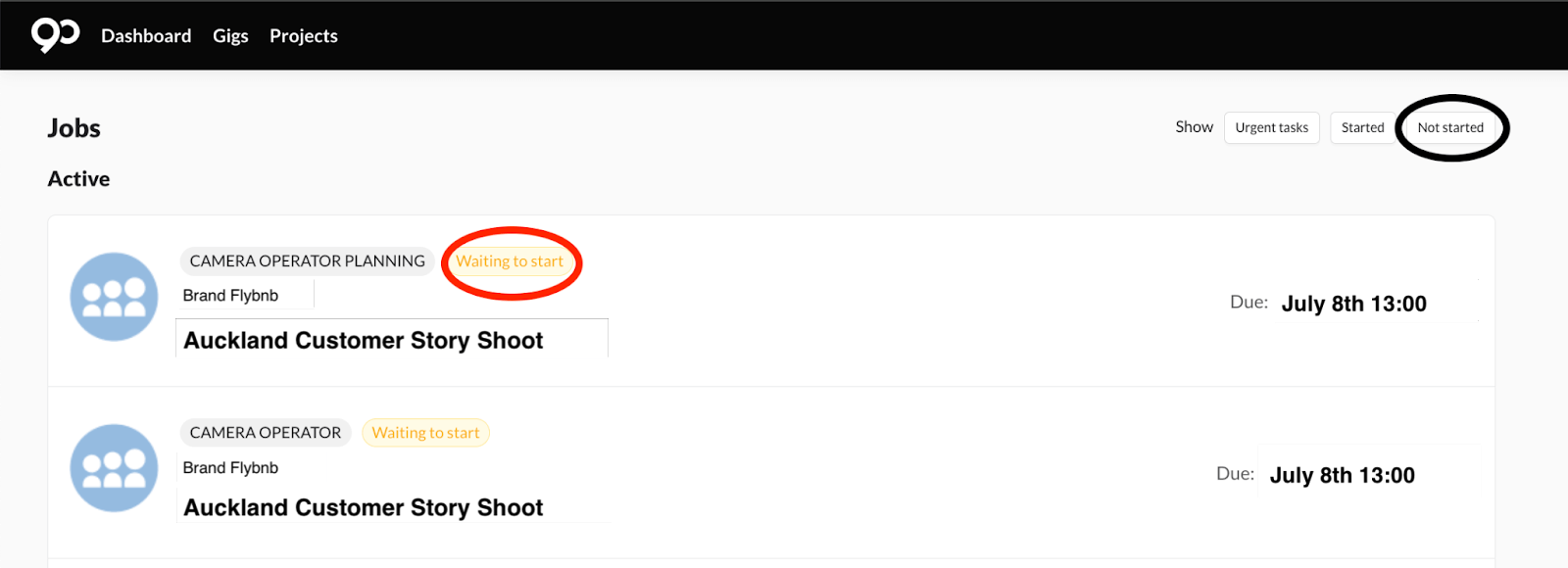
Jobs that require your attention will be labeled as ‘Waiting to start’. Click into the job to open up the job page.
Job Details and Tasks
On the job page, you’ll be able to start and complete your pending jobs.
Starting a Job
On the right side of the Job page, click on the blue ‘Start Job’ button once you are ready to start.
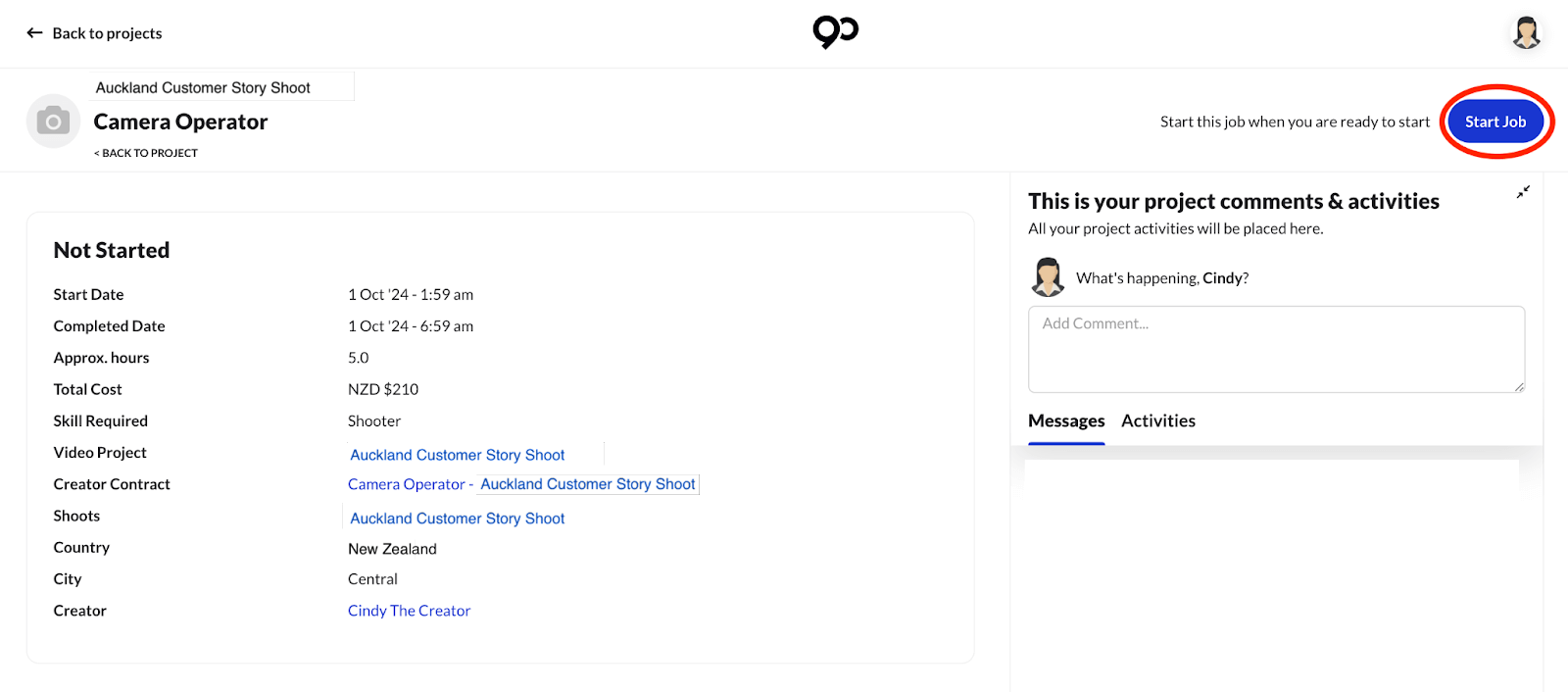
Completing Tasks
You will have to complete a list of tasks for each specific job. These can be found further down the job page under the ‘Tasks to complete’ section.
Each task will have a checkbox next to it, these checkboxes will be marked with a blue ‘tick’ once completed.
Click on the blue ‘Completed?’ button to mark a task as complete.
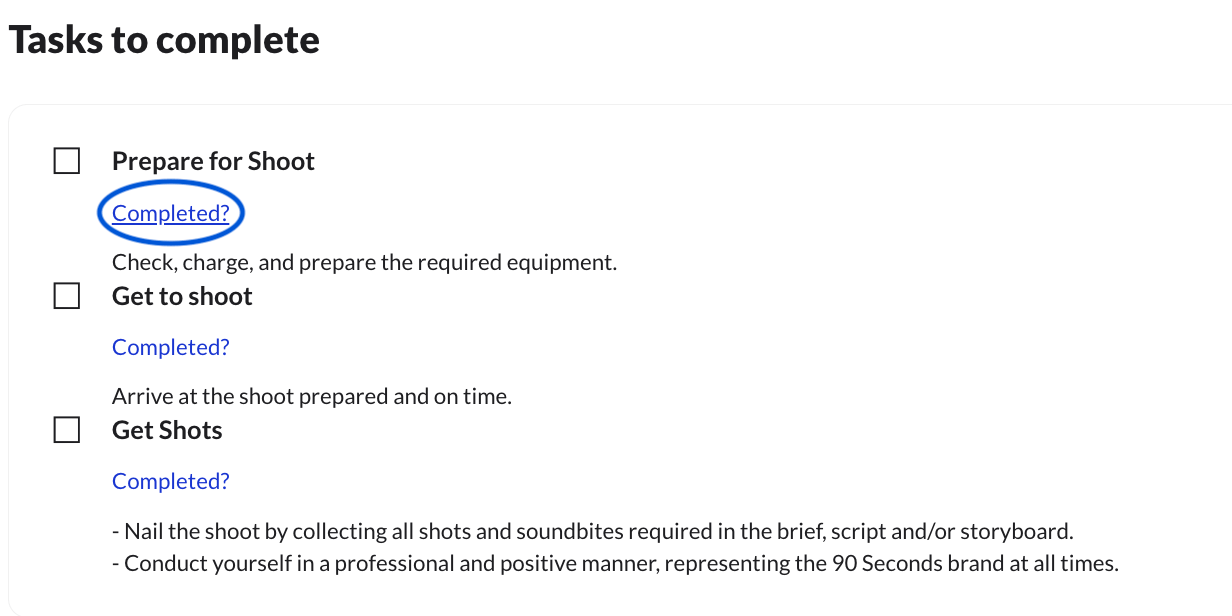
A notification prompt box will appear on your screen, click the ‘OK’ button once you are finished with the task.
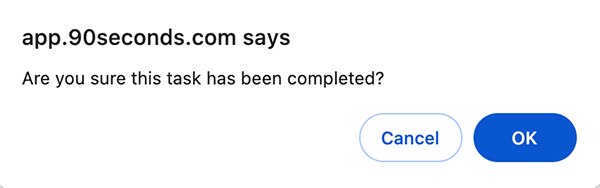
Here’s a list of tasks that have been marked as completed.
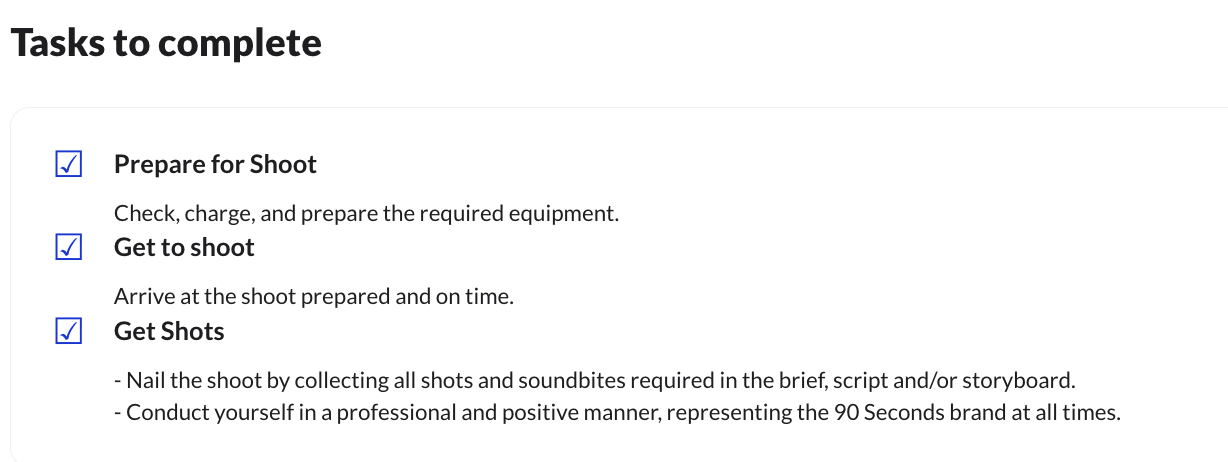
Completing a Job
Once all tasks have been completed, the next step is to mark the job itself as completed.
Click on the ‘Complete Job’ button on the right side of the Job page. This button will only appear once all tasks have been marked as completed.
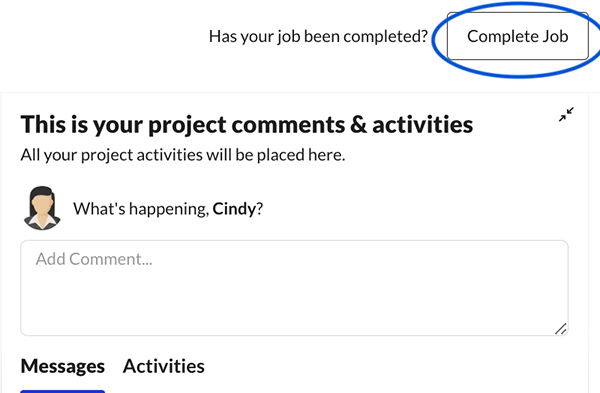
A notification will appear for a short period of time to indicate that the job has been successfully completed. The job page will also indicate the status as ‘Completed’.

Jobs that have been completed will not appear on your dashboard as ‘Waiting to Start’.
FAQ
- What happens if I do not start and/or complete my jobs?
If you do not start or complete your jobs, the delivery timeline will not accurately reflect the current status of the project. This may result in delays in getting your payments for completed jobs. - I am unable to start and/or complete my jobs, how do I reach out for support?
Reach out to support by clicking on the blue chat ‘bubble’ icon on the bottom right corner of the platform or email Support@90seconds.com
Alternatively you may communicate with the project producer on the activity feed of the project page for assistance.