The new Delivery app makes it easy to manage your projects using workflows. Each workflow includes a unique set of tasks and instructions for Creators.
Select your Workflow
Active projects under the Jobs section of your Creator Dashboard will display upcoming workflows. Select a Workflow to begin.
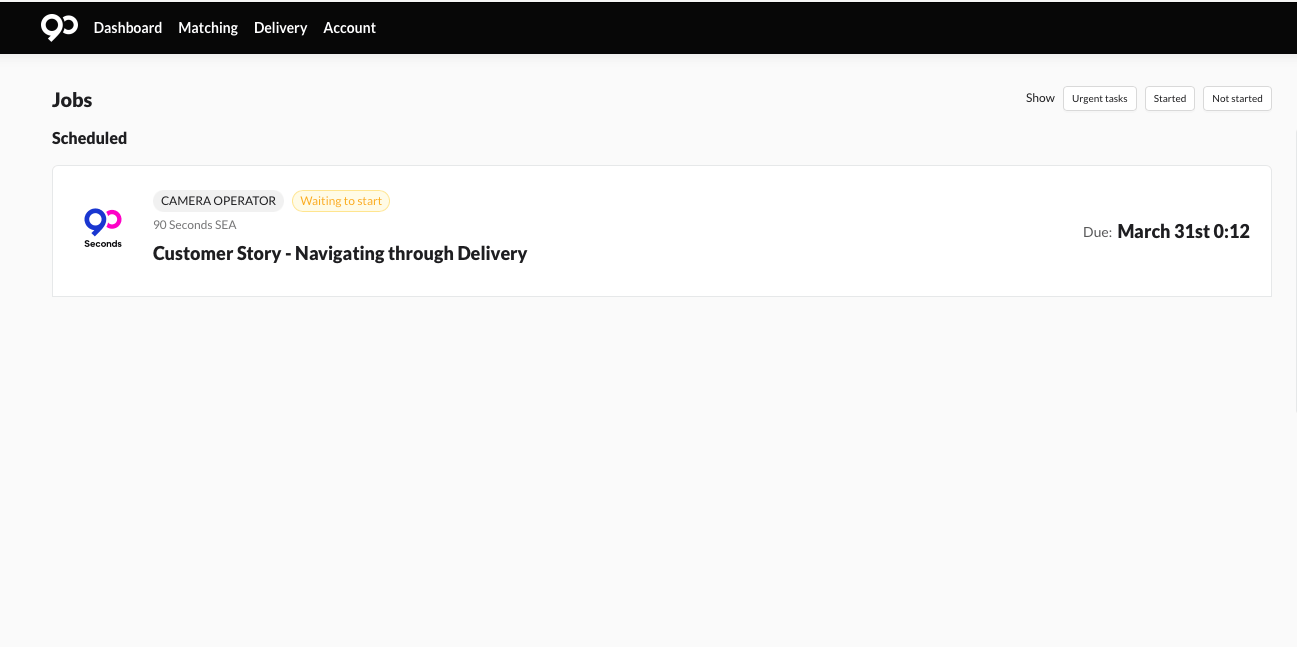
Important: The Workflow status on your dashboard will update once you complete your tasks.
Alternatively, click ‘Delivery’ on your dashboard page and select a workflow through the filters on the menu or visit https://delivery.90seconds.com/


Use the filters to manage and keep track of multiple workflows so you’re on top of all your projects.
Starting Tasks
On the delivery page, each workflow is broken down into specific tasks that need to be completed.
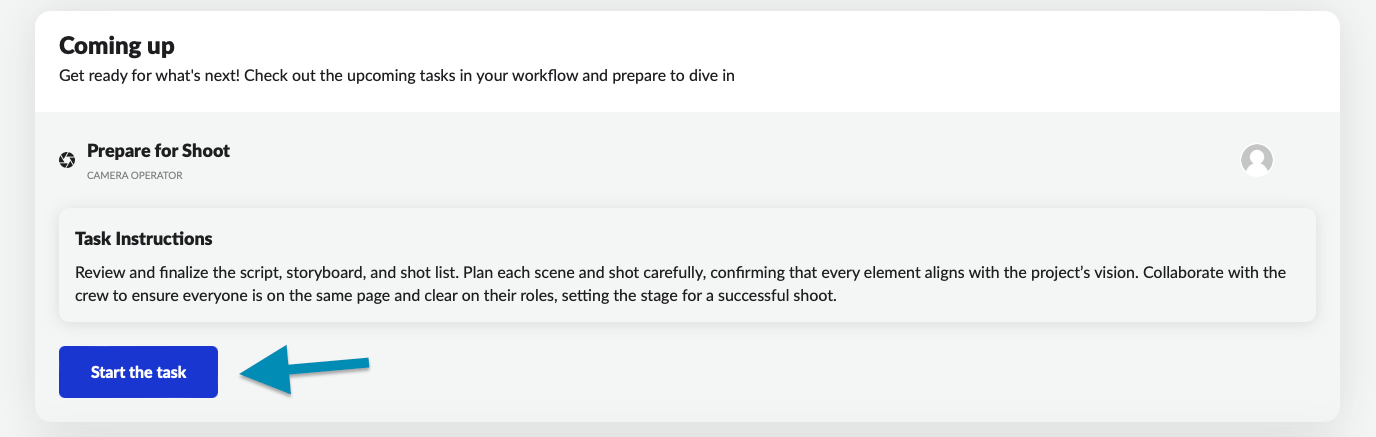
Tasks must be completed in sequence, the platform will ensure that your tasks line up correctly.
Tip: if the Start task button does not appear, hover over the profile icon to reveal the start button.
Completing Tasks
Completion of each task unlocks the next. You will not be able to access the final task of your workflow without completing prior tasks.
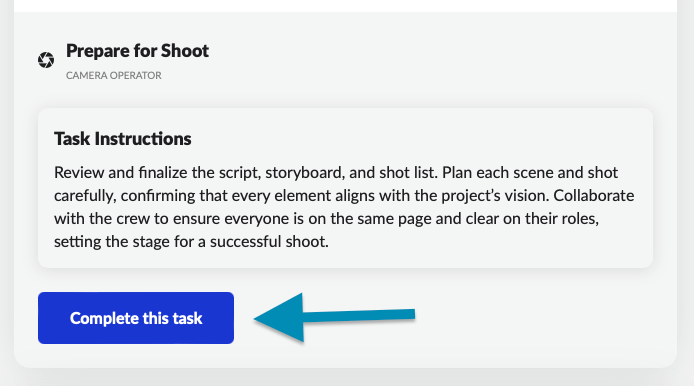
For example, the “Upload Footage” task won’t appear until you have completed prior tasks.
Similarly, editors must follow their workflow in the correct order before being able to download footage and upload edits.
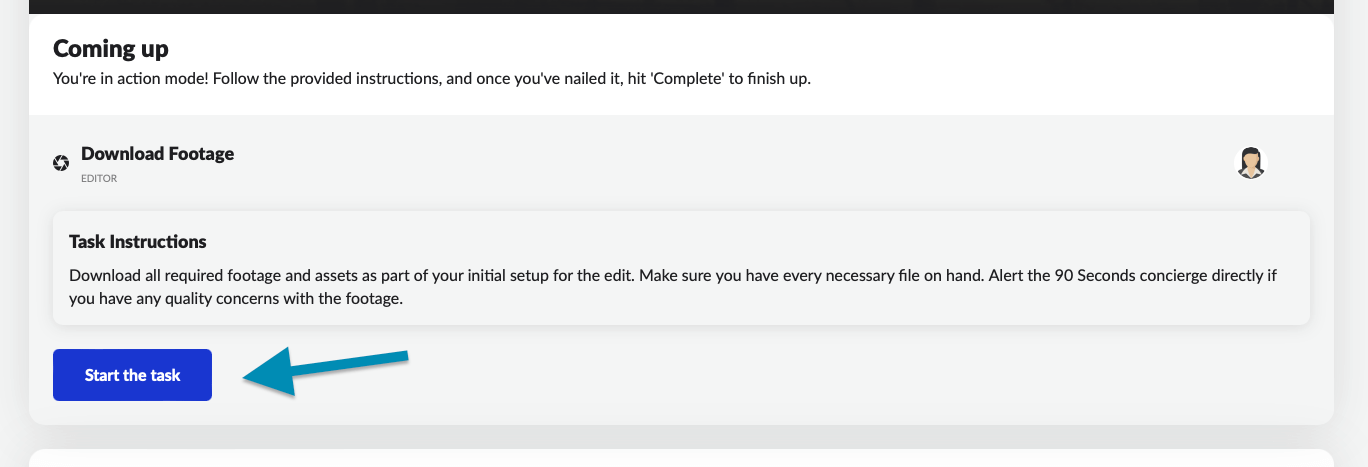
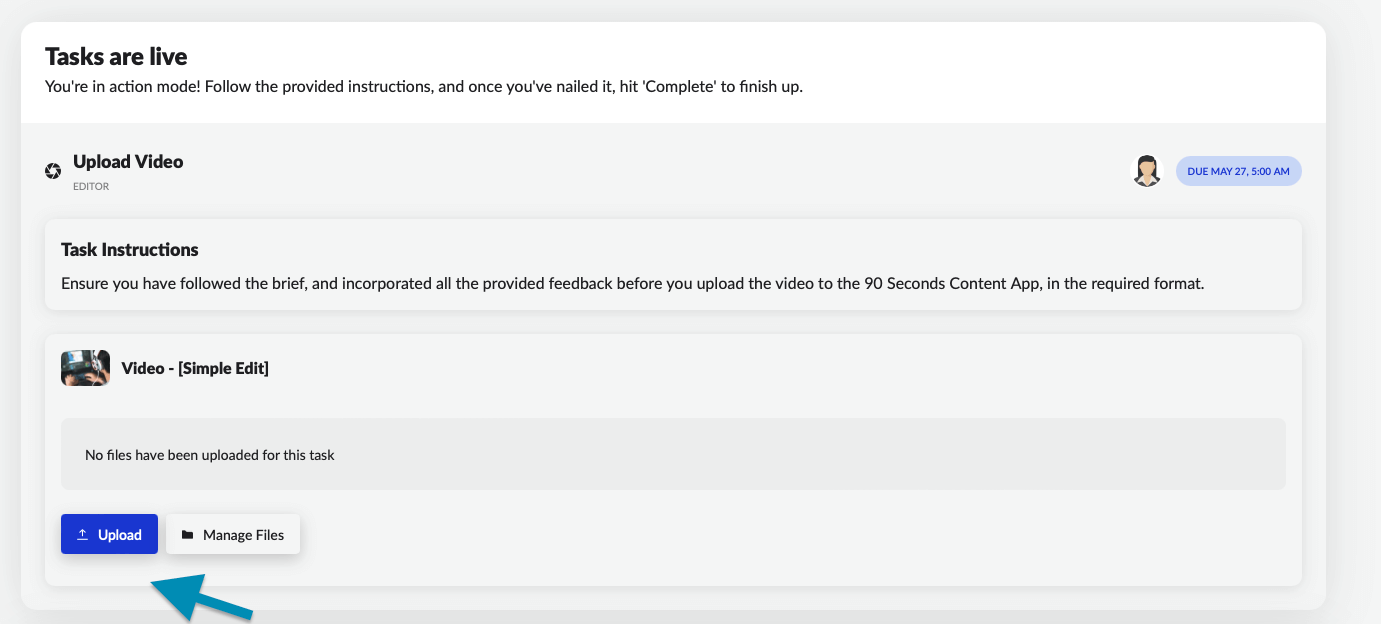
Completed Workflows
Once you complete a workflow, it will be clearly marked as complete on the delivery page, filter to the ‘Completed’ section to view your completed workflows.
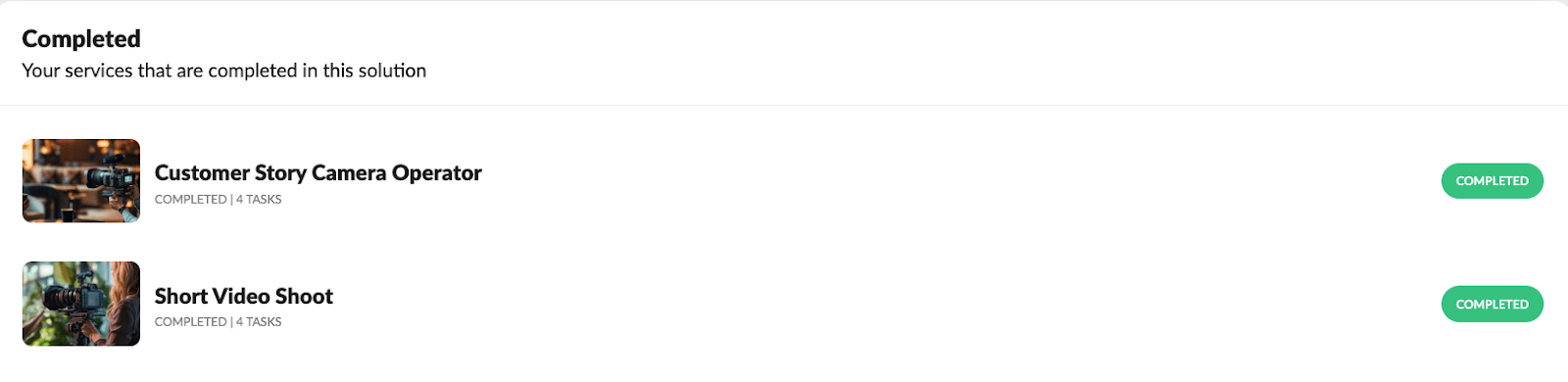
Important: Complete your tasks on time to ensure that payments for your work contracts are not delayed.
Pay attention to the Task Instructions, these may differ depending on the brand’s requirements.
The new Delivery app ensures better organization, transparency, and efficiency for Creators. Stay on top of your tasks, communicate effectively with brands and deliver your projects with ease.















