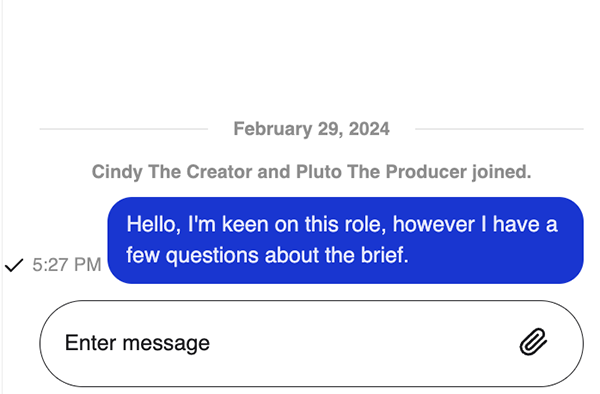With the release of our latest matching feature, creators will now only be able to apply for gig opportunities which they have been directly invited onto. You will no longer be able to view open work contracts on the marketplace if you have not been invited to apply.
Once invited onto a gig opportunity, you will receive these notifications on the platform and via email.
Access The Creator Dashboard
To access the Creator Dashboard, log in to https://90seconds.com/.
Click on the ‘Dashboard’ button on the top left side of the screen.

Alternatively you may click on the following URL to access your dashboard. https://creator.90seconds.com/dashboard
Applying for Gigs
First, click on the invite in your Dashboard, under New Invitations.
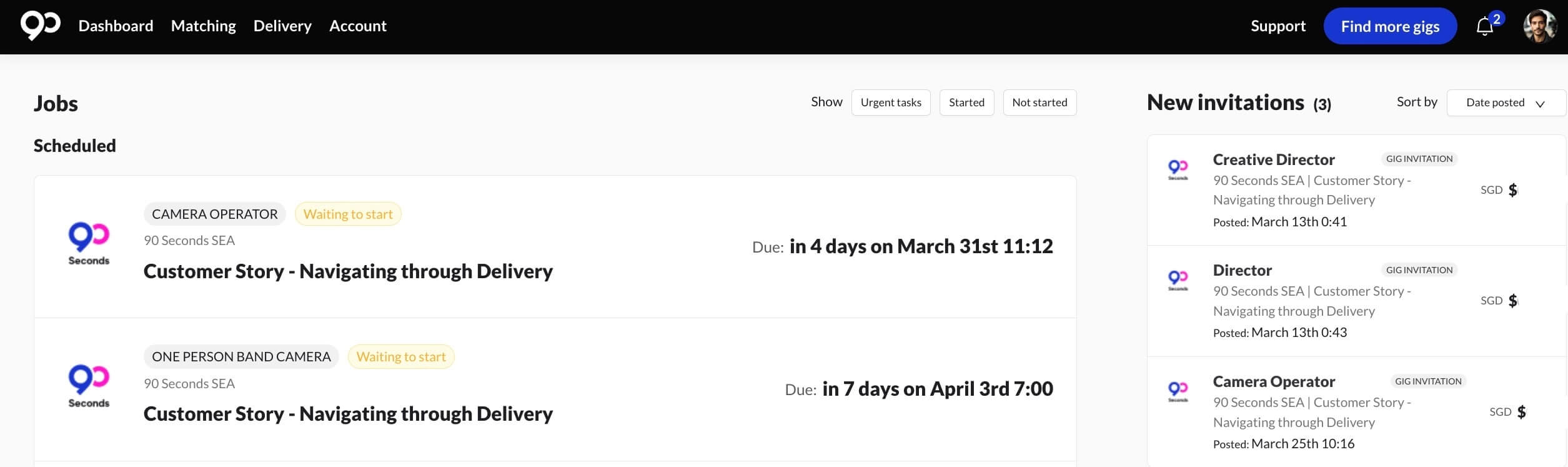
The Creator Dashboard provides the following information:
- Active Projects that you are involved in
- New Invitations to gig opportunities
- Pending applications to gig opportunities
Email Notification
Here’s an example of an invitation notification sent via email. Click on the blue ‘Respond Now’ button to view the job offer and brief.
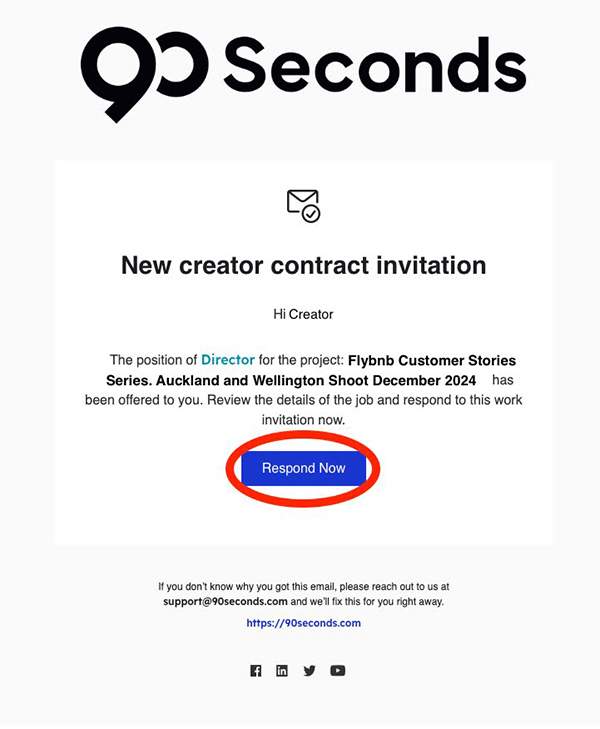
Gig Summary Page
The summary page provides a complete overview of a project, this includes:
- The Brand you’ll be working with
- Fees you’ll be earning (Tax exclusive. Tax registered Creators will receive additional GST/VAT/Tax payments on top of their fees once relevant tax registration documents are provided)
- The project brief and requirements.
- Total Work Hours
- Total Work Period
Total Work Hours
The new Total Work Hours figure includes the total hours from role-specific jobs.
For Example, If you are taking on the role of a Camera Operator, besides the main hours required for working as a Camera Operator, additional hours will be added from jobs such as:
- Camera Operator Planning
- Additional Lighting
- Gimbal
- Teleprompter
- Additional Camera
The list above is not exhaustive, there may be additional role-specific jobs added on for a Camera Operator. The hours from these jobs are defaulted at 1 hour with a fixed cost.
If you are taking on the role of an Editor, the work hours figure includes the total job hours across the following jobs; Edits, Review Edits.
If you are unsure of the total work hours, start a conversation with the Concierge Team on the Gig Summary page.
Applying for a Gig
If you are interested in taking on a gig opportunity, click the green ‘Apply” button on the top right-hand side of the page.
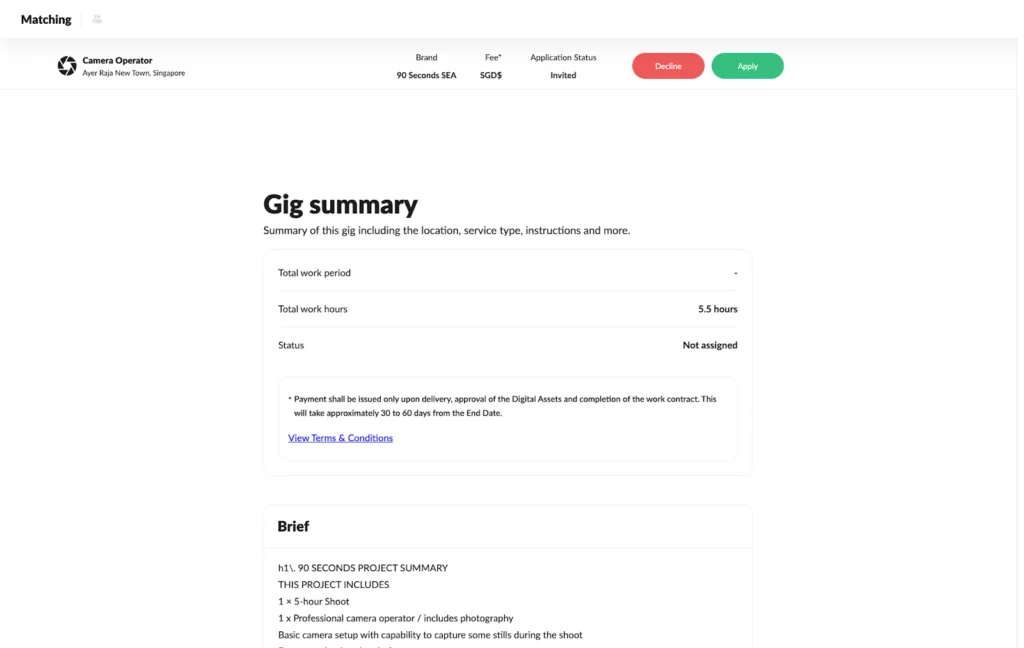
Similarly, if you are not interested in taking on a gig opportunity, click the red ‘Decline’ button.
Application Status
Pending Application
While your gig application is being reviewed, the ‘Application Status’ will reflect as ‘Applied’
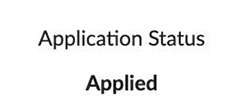
Successful Application
If you have been successfully matched to the gig opportunity, the ‘Application Status’ will reflect as ‘Matched’
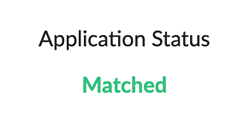
Unsuccessful Application
If you have been unsuccessful in your application, the ‘Application Status’ will reflect as ‘Unsuccessful’
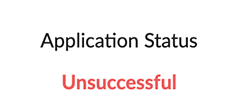
Start a Conversation
We have implemented an exciting new feature on the summary page which allows you to communicate directly with the Producer in charge of a project.
If you have any questions regarding the project, please utilise the ‘Start a conversation’ function on the right hand side of the page.
Click the blue ‘Message to team’ button to open up the chat box.
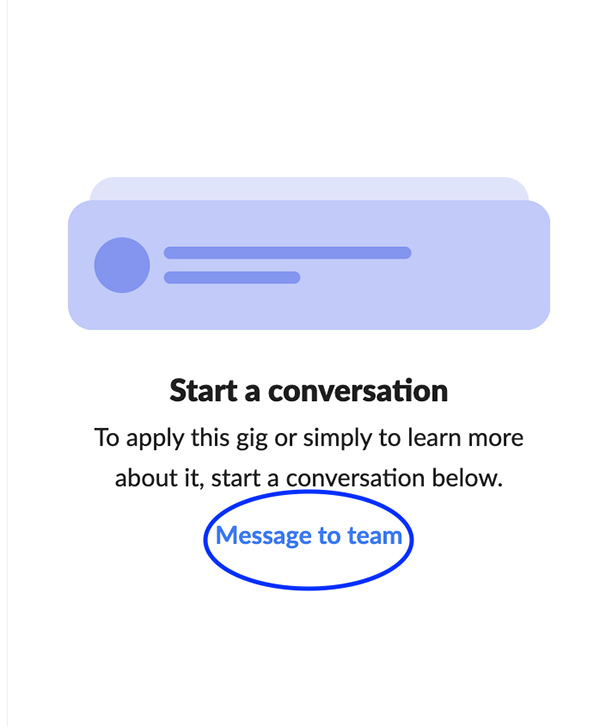
Once you’ve sent your message in the chat box, one of our producers will follow up with you. You will also receive notifications once our producers have responded.